Rainmeter
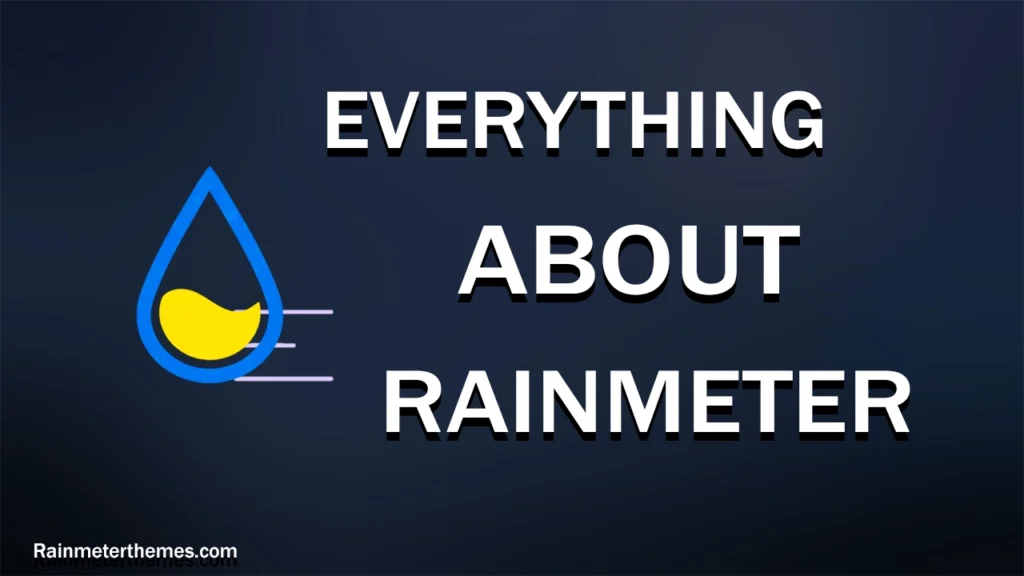
Rainmeter is a versatile desktop customization tool designed for Windows operating systems. With Rainmeter, users can transform their desktops by adding visually stunning and interactive widgets, known as “skins.” These skins can display a wide range of information and functionality, including real-time system monitoring statistics (such as CPU and memory usage), weather updates, media controls, RSS feeds, and more.
Rainmeter’s flexibility allows users to personalize their desktops to their preferences. It supports a vast library of pre-made skins available for download from online communities and dedicated Rainmeter websites. Additionally, users can create their own custom skins using Rainmeter’s scripting language, which is based on the widely-used Lua language.
One of Rainmeter’s key advantages is its high level of customization. Users can effortlessly position and resize skins, modify their appearance, and configure their functionality to meet their specific needs. By interacting with the skins through clicks, users can access various elements and features.
In conclusion, Rainmeter is a powerful tool that empowers Windows users to elevate their desktop experience, enhancing productivity and aesthetics simultaneously. By integrating useful information and tools in visually captivating skins, Rainmeter allows users to create a desktop environment that truly reflects their style and preferences.
Frequently Asked Questions (FAQs) About Rainmeter :
How to install rainmeter skins
Installing Rainmeter skins is a straightforward process. Follow these steps to install Rainmeter skins:
Download and Install Rainmeter: Visit the official Rainmeter website and download the latest version of Rainmeter for your operating system. Follow the installation instructions to complete the setup.
Find a Rainmeter Skin: Explore reputable websites like DeviantArt, RainmeterThemes to find a skin you like. Download the skin file to your computer.
Install the Skin: Locate the downloaded .rmskin file and double-click it. Confirm the installation when prompted.
Apply and Customize: Rainmeter will automatically load the installed skin on your desktop. Right-click the Rainmeter icon in the system tray and adjust settings to customize the appearance and behavior of the skin.
By following these steps, you can easily install and customize Rainmeter skins to personalize your desktop experience.
Is Rainmeter skins free?
Yes, Rainmeter skins are generally free to download and use. Rainmeter is an open-source desktop customization tool that allows users to create and share various skins, which are essentially visual themes for desktop widgets such as clocks, calendars, system monitors, weather displays, and more. The Rainmeter community has a vast collection of skins available for download on websites like DeviantArt and the Rainmeter website itself. While most skins are free, there may be some premium or donation-based skins created by individual authors, but the majority of Rainmeter skins are free of charge.
Is Rainmeter safe for PC?
Rainmeter is generally considered safe for PC use. It is a legitimate and widely used software that has been around for many years. However, as with any software, it’s important to download Rainmeter from trusted sources to minimize the risk of malware or other malicious content.
Here are a few tips to ensure the safety of Rainmeter and your PC:
Download from trusted sources: Visit the official Rainmeter website (https://www.rainmeter.net/) or reputable third-party websites like DeviantArt to download Rainmeter. These sources typically vet the skins and add-ons to ensure their safety.
Check for digital signatures: When downloading Rainmeter or any Rainmeter skins, check if they have a valid digital signature. A digital signature verifies the authenticity and integrity of the file. This can provide an additional layer of assurance.
Use antivirus software: Keep your antivirus software up to date and run regular scans to detect and remove any potential threats.
Exercise caution with third-party skins: While Rainmeter itself is generally safe, be cautious when downloading and installing third-party skins or add-ons. Some skins may include scripts or code that could potentially be harmful. Read user reviews, check for high download counts, and download from reputable sources to minimize the risk.
By following these guidelines and using common sense when downloading and installing Rainmeter and its associated skins, you can enjoy the customization features it offers while keeping your PC safe.
Is Rainmeter RAM intensive?
Rainmeter itself doesn’t use much RAM, but the amount of RAM it consumes depends on the skins you have active on your desktop. Skins that display real-time information or have complex visual effects may use more resources.
To reduce RAM usage, follow these tips:
- Use only necessary skins and disable unused ones.
- Adjust settings in skins to reduce update frequency or disable certain features.
- Choose lightweight skins designed to minimize resource usage.
- Monitor resource usage using Rainmeter’s built-in tool and optimize or replace heavy skins.
By being selective with skins and optimizing their settings, you can minimize the impact of Rainmeter on your system’s RAM usage.
Is Rainmeter heavy for PC?
Rainmeter is generally lightweight and doesn’t impose a heavy load on your PC. However, the impact on system performance can vary based on the specific skins and configurations you use. Some resource-intensive skins, like those displaying real-time information or utilizing complex visual effects, may require more system resources.
To optimize PC performance when using Rainmeter:
- Choose lightweight skins designed for efficiency.
- Limit the number of active skins to essential ones, disabling or removing unnecessary ones.
- Optimize skin settings to reduce resource consumption, such as adjusting update frequency or disabling certain features.
- Monitor system performance and disable or replace resource-heavy skins if performance is affected.
By following these guidelines, you can ensure that Rainmeter has minimal impact on your PC’s performance while enjoying its customization features.
Does rainmeter effect gaming predormance?
Rainmeter typically has a minimal impact on gaming performance. As a lightweight application, Rainmeter’s resource usage is generally low, and it runs in the background without consuming significant CPU or GPU resources.
However, the impact on gaming performance can vary depending on the specific skins and configurations you have active. Skins that constantly update or display real-time information, such as system monitors or live statistics, may use a small portion of system resources. Complex visual effects or high-resolution images in skins could also have a slight impact.
To optimize gaming performance when using Rainmeter:
Use lightweight skins: Choose skins that are designed to be efficient and have minimal impact on system resources.
Limit the number of active skins: Disable or remove unnecessary skins to reduce resource usage.
Optimize skin settings: Adjust settings in skins to reduce update frequency or disable certain features that are not essential while gaming.
Monitor performance: Keep an eye on system performance while gaming with Rainmeter active. If you notice any significant impact, consider disabling Rainmeter or specific resource-intensive skins during gaming sessions.
By using these strategies, you can ensure that Rainmeter has a minimal impact on your gaming performance. However, it’s worth noting that every system configuration is different, so it’s a good idea to monitor your own system’s performance and adjust accordingly based on your specific needs.