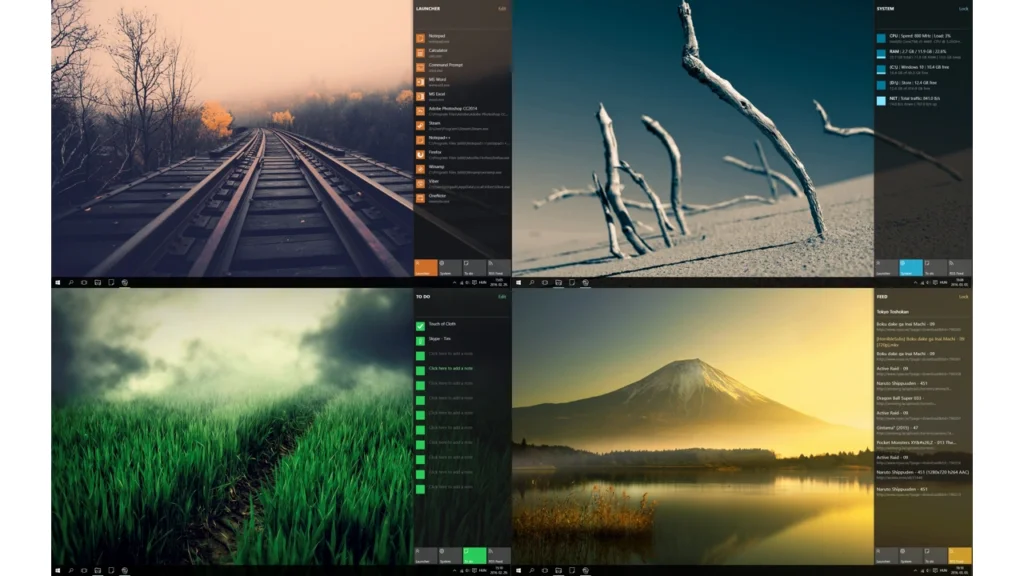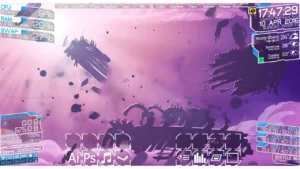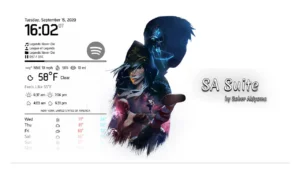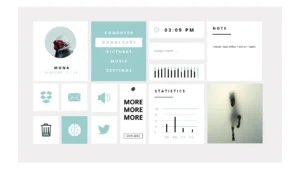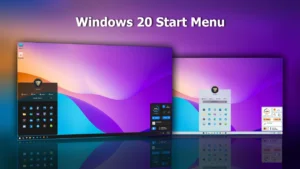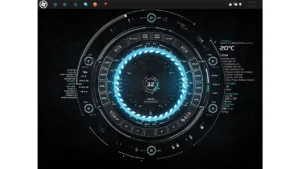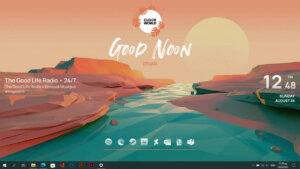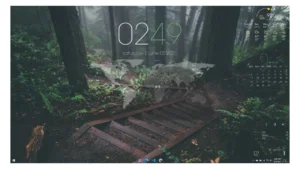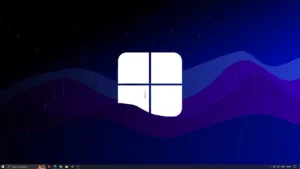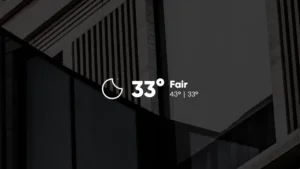The Windows 10 Style Tab for Rainmeter is a versatile desktop enhancement that combines the aesthetic appeal of Windows 10’s side tab with a range of useful features.
This Rainmeter skin not only adds a touch of modernity to your desktop but also provides practical tools to enhance your daily productivity.
Key Features:
Aesthetic Design: The skin replicates the sleek and modern design of Windows 10’s side tab. It seamlessly integrates with your desktop’s appearance, creating a cohesive visual experience.
Color Adaptation: This skin takes colors from your currently applied wallpaper, mimicking the behavior of Windows 10. If you have a wallpaper slideshow, it will refresh to match each image.
Tab Options: Switch between four different tabs to access various features:
- Launcher: Use it as a program launcher. You can configure it for launching programs, folders, or links.
- System Monitor: Access system monitoring features. Additional stats may be added in future updates.
- To-Do List: Manage your tasks with an editable to-do list. You can mark items as complete, important, or clear them as needed.
- RSS Feed: Stay updated with your favorite RSS feeds. Customize the feed by providing the URL of your choice.
User-Friendly Interaction: The theme is designed to be intuitive and user-friendly. To open the side tab, drag your mouse to the right side of the screen and right-click on the 2-pixel wide border that appears.
The tab pops up even when full-screen applications are open, except in exclusive full-screen mode. Drag it off the screen to hide it. You can also lock the theme in place by clicking on the Lock button, preventing it from automatically hiding when covered by full-screen windows.
Launcher:
- Right-click on the icon to browse for an icon for your application (png files also work).
- Right-click on the app’s name to rename it.
- Right-click on the program’s path to browse for the application.
- Left-click on the icon or the app’s name to launch it.
- Middle-click in the app’s path to manually type it, enabling you to launch folders or other items.
To-Do List:
- Icon: Left-click to “check” an item, right-click to mark it as “important,” and middle-click to clear the icon.
- Text area: Left-click to add a new note. Clear it by double-right-clicking on the icon (so that the gray “click to add a new note” appears) or delete the text and press Enter to make it blank.
RSS Feed:
- Click on the title to paste your feed URL and stay updated with your chosen news sources.
The Windows 10 Style Tab for Rainmeter is a stylish and functional addition to your desktop. It offers the best of both worlds – modern design and practical features. Download and install this skin to elevate your desktop experience, improve productivity, and stay up-to-date with your favorite RSS feeds.